Active Call Controls are soft keys that would allow you to use various features on your BT Cloud Work Desktop App. By clicking on their corresponding buttons, you can use Active call controls which include Hold, Record, Add a person to the call, Park, Flip, Transfer, Mute, Keypad, and End Call.
Call controls during an Active call
|
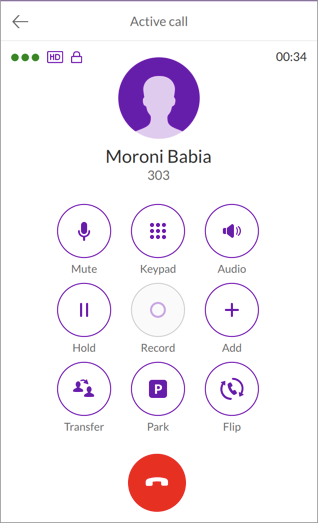
|
The Mute button allows you to mute or unmute your microphone's volume.
|
|
The Keypad button allows you to use the keypad whenever you need to press numeric inputs.
|
|
The Audio button allows you to Desktop app - Customize Sound Settings | BT Cloud Work while on a call.
|
|
The Hold button puts the other party on hold until you click it again to go back to the call.
|
|
The Record button Record On-Demand Calls in BT Cloud Work feature on your extension. Recordings will be saved in your extension's Online account.
|
|
The Add button allows you to add another person (up to 7) to the call. Clicking this button opens the dialler for you to add another contact.
|
|
The Transfer button transfers your active call to an extension or its voicemail box. You can also do warm and cold transfers to an extension with this feature.
|
|
The Park button lets you park the call on a set park location where any User in your account can pick up. You may choose between Public park and your private Park Locations.
For more information on Call Park features, go to Setting up and Using Park Locations.
|
|
The Flip button Configuring Call Flip Settings | BT Cloud Work feature on your account. It lets you flip your call from one device to another. You can flip a call between your forwarding numbers.
|
|
The End Call button ends your current call.
|
Click the Active call button to switch back to the Active call screen.
See Also:
User Call Handling & Forwarding Overview Call Park Frequently Asked Questions Active Call Controls for the BT Cloud Phone Mobile App BT Cloud Phone Desktop App: Pre-Call Controls 
