The BT Cloud Work Desktop App allows you to customize your Sound settings to fit your needs and personalise your Desktop App experience. Follow the steps below to learn how to customize your Desktop App Sound Settings.
NOTE: BT Cloud Work Desktop App volume control is no longer hardwired to follow your Operating System's volume. This allows you to have more control in customizing your volume settings for the BT Cloud Work Desktop App.
-
Launch the BT Cloud Work Desktop app.
- Click Settings.
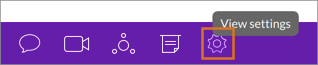
- Click Sound. On Sound Settings you will see the following:
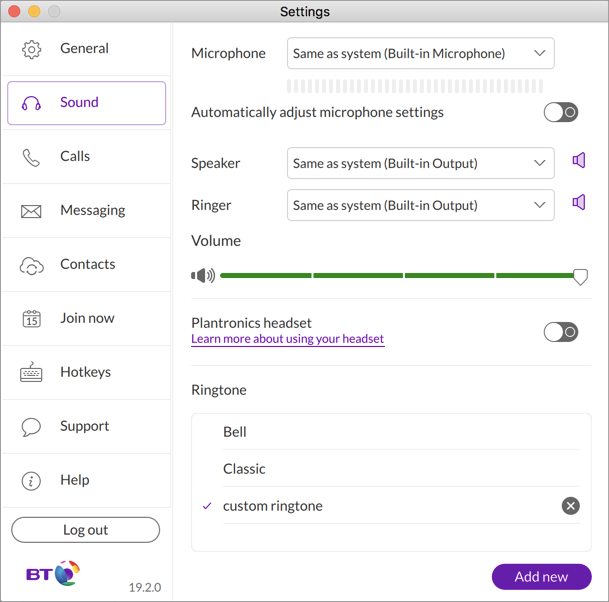
- Microphone - Click Microphone and select the Microphone you want to use.
- Automatically adjust microphone settings - Enable this option by clicking the button. This option is enabled to automatically adjust your microphone's sensitivity and avoid or decrease echo heard by the other party.
- Speaker - select the speaker you want to use.
- Ringer - select the ringer you want to use.
- Volume - click the on the volume slider and drag horizontally to toggle the volume of the ringer. Dragging the button to the left decreases the volume, dragging the button to the right increases the volume.
- Plantronics headset - enable this option to use your Plantronics headset button commands with BT Cloud Work desktop app. Plantronics Hub Software must be installed and currently running to enable this option.
- Ringtone - Click either Bell or, Classic to select them as your ringtone or you may follow the steps below to use a custom ringtone.

