Step 1:
Step 2:
Click
Settings.
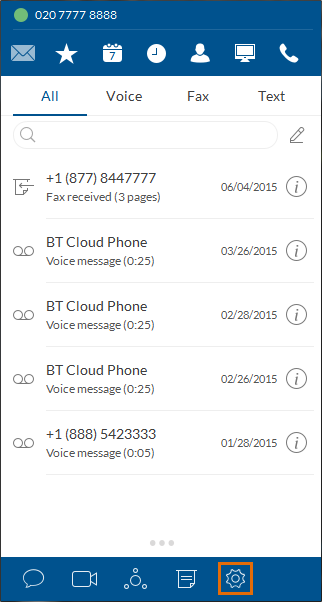
Step 3:
Select
Contacts.
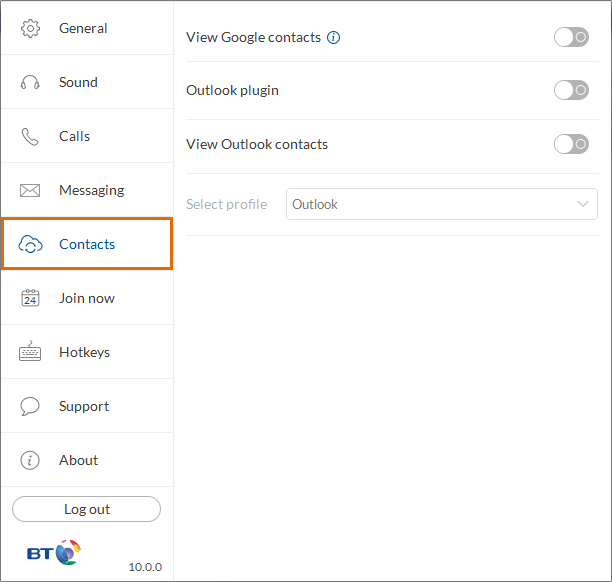
Step 4:
Toggle the switch for
View Google Contacts.
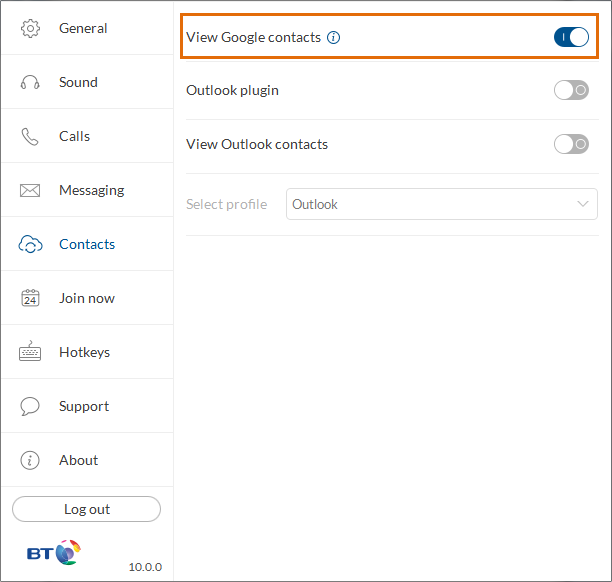
Step 5:
Log in to your Google account to authorise access for the BT Cloud Work for Desktop.
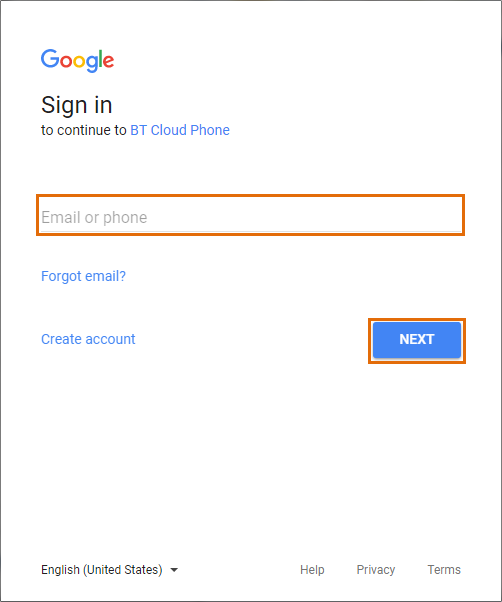
Step 6:
Click
Allow.

Your Google contacts can now be viewed using the BT Cloud Work for Desktop. Click
Switch account to log in to a different Google account.
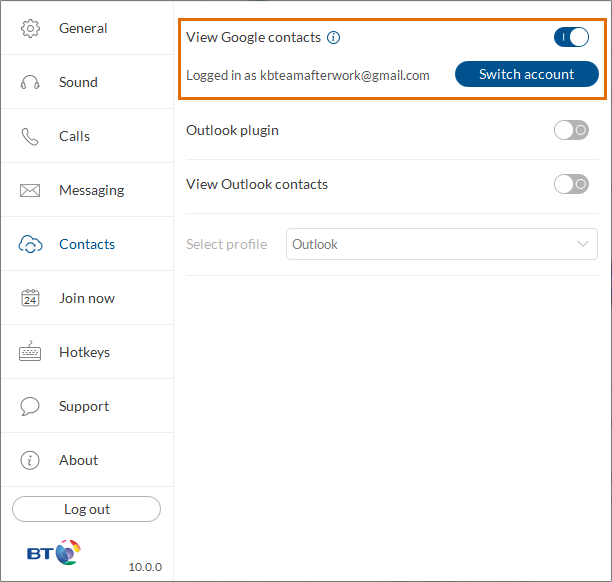
Your Google contacts are now visible on the BT Cloud Work for Desktop.
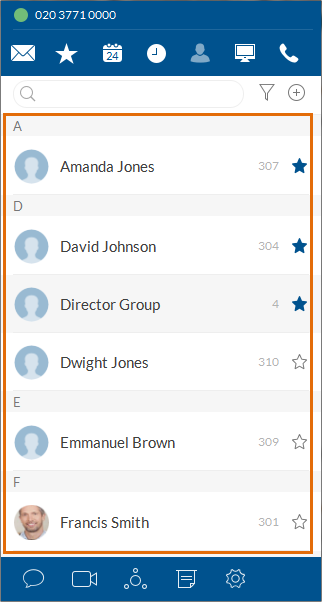
Connect your BT Cloud Work for Desktop to your Google calendar to join web meetings, conference calls and other events.
Step 1:
Step 2:
Click
Settings.
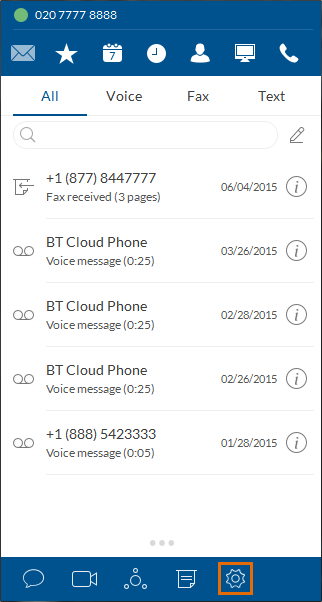
Step 3:
Go to
Join Now.
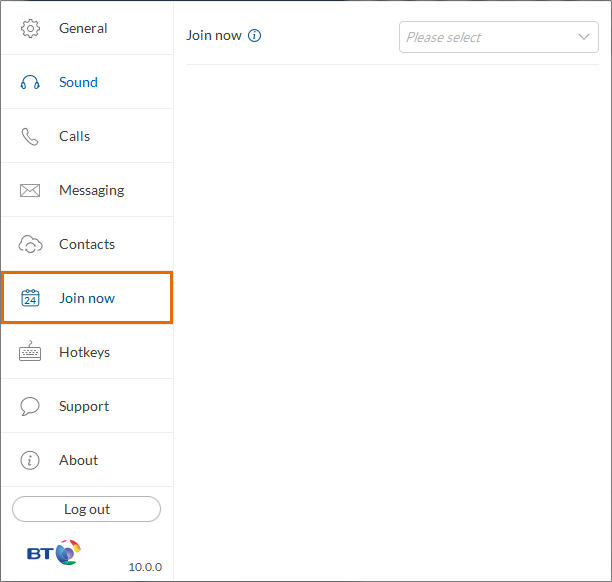
Step 4:
Select
Google Calendar on drop down menu.
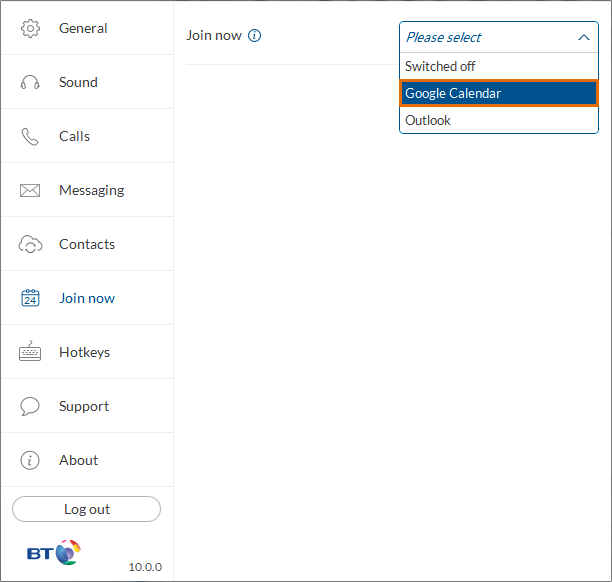
Step 5:
Select your Google account.
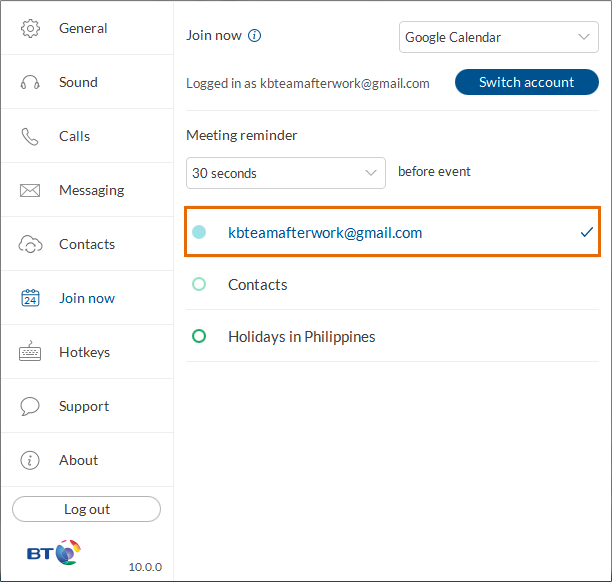
See Also:

