The BT Cloud Work for Desktop allows you to synchronise your Outlook contacts so you can conveniently call, and/or send them a text or fax message.
NOTE: BT Cloud Work Users can only send text messages to other Users within the same account. You cannot send text messages to an Outlook contact if the contact's number is from a different carrier or account.
- On the BT Cloud Work for Desktop, click the Settings icon.
- Click Contacts.
- Enable the Outlook plugin and View Outlook contacts.
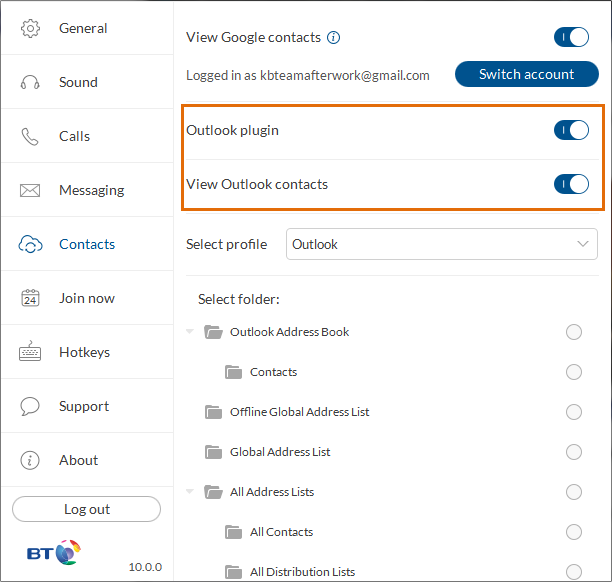
- NOTE: Restart Microsoft Outlook after enabling both settings.
- On Select profile, choose Outlook, and then select the applicable folders under Select folder.

