BT Cloud Phone Desktop App - Interactive Voice Response
How it works
• John is currently in a meeting when he receives a call on his BT Cloud Phone Desktop app from James. John is unable to answer the call so, he sends a reply to inform James. He does this by clicking
Reply on the
Desktop app - Pre-Call Controls | BT Cloud Phone. He selects any of the default greetings and enter the time, before clicking on
Send.
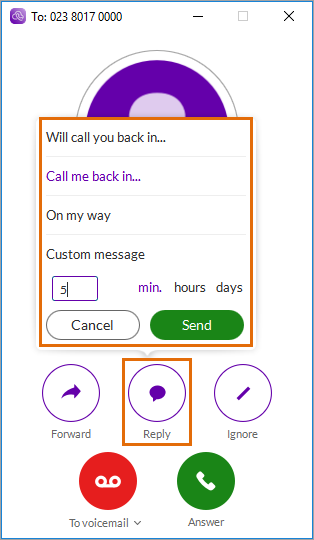
• James hears John's reply, but the call is important and needs urgent attention from John. James hears the IVR options which are:
1 to repeat message
2 to send a voicemail
3 to reply "Yes"
4 to reply "No"
5 to reply "Urgent call me back on <callback number>"
6 to drop the call
• James taps "5" on the dial pad and enters a call back number that sends an immediate response to John’s BT Cloud Phone Desktop App. James' reply will be displayed on John's Desktop app. John may click Call to immediately call James.
NOTE: The Desktop app only displays the reply when the IVR selected by the caller are either: option 3 (Yes), 4 (No), or 5 (Urgent). Also, the Call option only appears on the Desktop app when the caller selects option 5 (Urgent call me back on <callback number>).
See Also:

