High-Definition Voice or HD Voice allows you to establish calls between supported BT Cloud Work desk phones and/or desktop and mobile apps with high-quality voice audio. With HD Voice, you experience:
• Clear conversations with background noise reduction - helps avoid miscommunication.
• Better calls within BT Cloud Work services across all end points.
Follow the instructions below to enable HD Voice on your BT Cloud Work for Desktop.
Step 1:
Launch and log in to your BT Cloud Phone for Desktop.

Step 2:
Click Settings.

Step 3:
Click Calls, and under the General tab, select Use high bandwidth for Call quality.
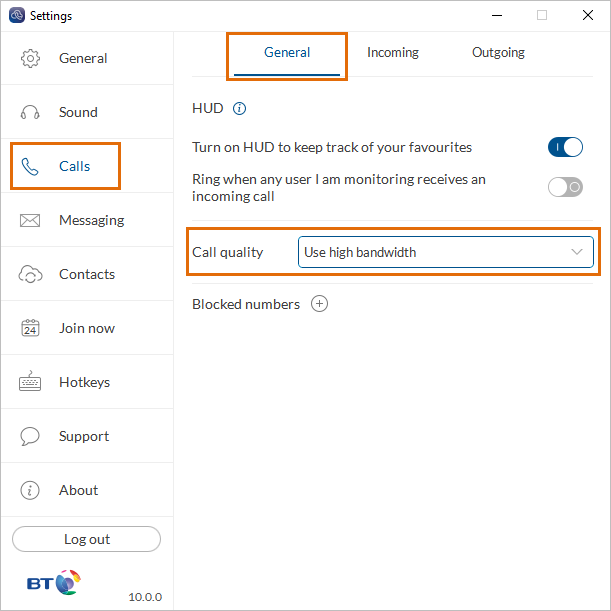
Close the Settings window once done.
When enabled in your account, an HD Voice indicator  icon will appear.
icon will appear.
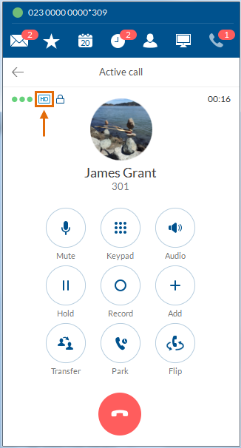
See Also:
BT Cloud Phone for Desktop Overview
BT Cloud Phone for Desktop: Active Call Controls

