How to Resend or Forward Faxes with BT Cloud Phone Desktop app
Step 1:
On your BT Cloud Phone, Click Messages > Fax.
Step 2:
Click on the fax message that you want to resend or forward.
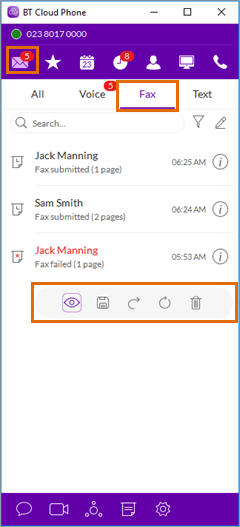
The Fax options will show. From here you can click on the
Resend or
Forward button.
• The
Resend 
button will be available only to
Failed faxes. BT Cloud Phone Desktop app will attempt to send the fax again when clicking the
Resend button.
• When clicking on the
Forward 
button, the
Send fax window will appear. You can enter the new recipient's contact details from here and select
Send later to forward the fax at a later date/time or select
Send now to forward the fax immediately. See
Desktop app - Send Fax Messages | BT Cloud Phone to learn more.
Other options you can do:
• Click the
View 
button to view the details of the fax.
• Click
Save 
button to save the fax.
• Click
Trash bin 
button to delete the fax.
See Also:

