How do I download and install the BT Cloud Work Meetings for Mac?
BT Cloud Work Meetings is a cloud-based video conferencing service that unifies HD video conferencing, mobility and web meetings together as a free service.
Step 1:
Step 2:
Go to Tools > Meetings > Downloads.
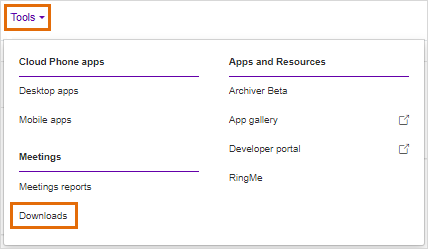
NOTE: If you are logged in as an Administrator, you need to switch to My extension, then go to Tools > Meetings > Downloads.
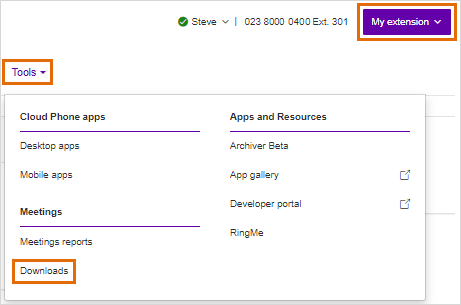
Step 3:
On the Meetings for Desktop tab, click Download for Mac.
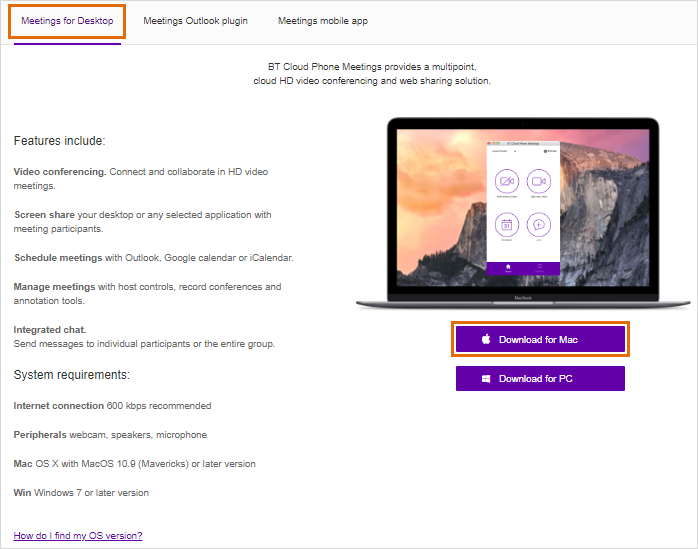
Step 4:
Save the installer file to your Mac.
Step 5:
Run the installation file.
Step 6:
Click Agree after reading the BT Applications Software Licence Agreement.
Step 7:
Drag the BT Cloud Work icon to the Applications to begin the installation.
NOTE: If you do not have Admin Rights on your Mac computer, click Authenticate, then enter the Administrator username and password. In most cases, you need to ask an IT Staff or your Systems Administrator to perform this step.
Step 8:
You may now log in to BT Cloud Phone Meetings.
See Also
BT Cloud Phone Meetings for Windows - Download and Install
Starting a meeting on the BT Cloud Phone Meeting for Desktop

