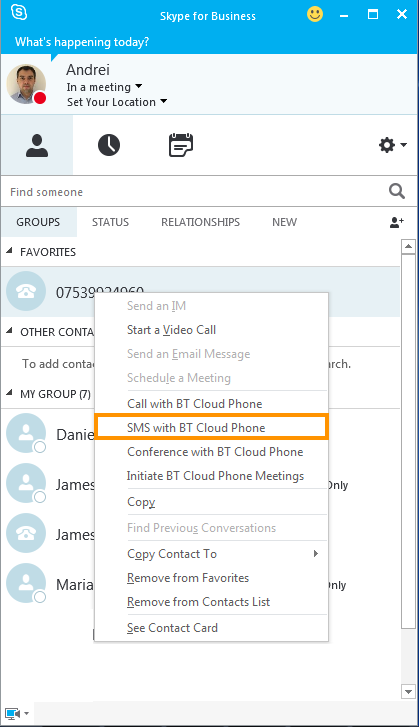BT Cloud Work App for Skype for Business allows you to make and receive calls, send and receive messages from BT Cloud Work numbers, initiate BT Cloud Work online meetings and audio conferences. Follow the steps below to learn more about sending and receiving messages on the BT Cloud Work app for Skype for Business.
Receiving a messageSending a message
When you select the Message tab in the BT Cloud Work app for Skype for Business, you will see the conversations, with new messages highlighted in blue.
You can access this feature either from the mini app Message tab directly, or from the Message with BT Cloud Work option from the Skype for Business contact menu.
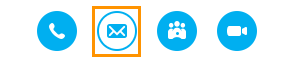
• You need to select a From number and a To number and input text to send.
• Each message can have a maximum length of 1,000 characters.
• After the message is sent, you will see the Conversation page.
• You can view all your conversations via the Back icon on the Conversation page.
If you right-click on a Skype for Business contact and select Message with BT Cloud Work, the contact’s phone numbers saved in BT Cloud Work and Skype for Business will be populated in the drop-down below the To field in the BT Cloud Work app for Skype for Business.