The BT Directory Listing feature lets you list your BT Cloud Phone number, name and address in directory products, such as the BT Phone Book (printed and online) and 118 Directory Enquiry Services.
Features
• Publish your company name, address and BT Cloud Phone number.
• Enable potential customers to readily find your business.
• Remove a directory listing, or change the details of an existing listing for a BT Cloud Phone number you already own.
For customers ordering extra lines, the default for all new BT Cloud Phone numbers is No listing. Only submit a directory listing request for your BT Cloud Phone numbers that you wish to be available via directory products.
Prerequisite
You need to log in to your BT Cloud Phone Portal as an Administrator to access and select Directory Listing.See Logging in - Using Email or Phone Number for more information.
Access BT Directory Listing
You can access Directory Listing in 2 ways:
Access Directory Listing from the Admin portal
Click 411.
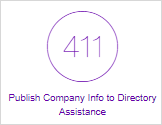
Access Directory Listing from Company info
On the Admin portal, navigate to Phone system > Company info, then click BT Directory Listing.
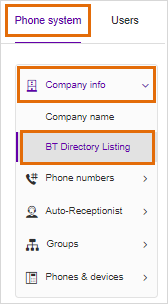
Select a BT Directory Listing
1. Select a Request type.
|
REQUEST TYPE
|
DEFINITION
|
|
Ordinary listing required
|
Listing will appear in all directory products, such as the BT Phone Book (printed and online) and 118 Directory Enquiry Services.
|
|
Directory Enquiries only listing required
|
Number will be available from 118 Directory Enquiry Services but will not appear in the BT Phone Book.
If selected, you will not be able to view existing directory listings that you have. Request a callback to discuss with BT Directories if required.
|
|
Cease listing
|
Listing will be removed from directory products.
|
2. Click Select next to Numbers to publish/edit.
3. Select the number(s) to be added to the listing or those with directory listing to be changed. Click Assigned To and All locations drop-down arrows to filter your selection. Click Done.
NOTE: If you selected Cease Listing, you will only be able to request to cease a listing that you have previously created via the BT Cloud Phone portal. Request a callback to discuss with BT Directories if required. Click Submit.
3. Select the preferred Directory listing classification (Business or Residential).
|
Business
|
Select this type if the listing is a company name or the name of an individual working in a professional capacity. Enter the Directory listing name and the Business description.
The Business description is optional. You can enter a maximum of 3 words to describe what your business does, where this is not obvious from the company name. Advertising is NOT allowed in this field.
|
|
Residential
|
Select this type if a personal listing is required. Enter the following:
Surname (mandatory)
Initials/Forename (mandatory)
Title (optional)
Honours (optional)
|
4. Enter your full address for the directory listing. ONLY UK addresses will be accepted.
5. Select Yes or No for the following. Click on the "i" icon next to an item for more information.
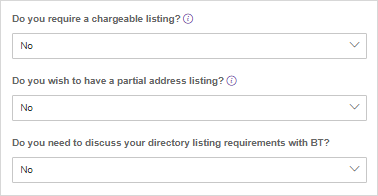
|
Do you require a chargeable listing?
|
Select Yes if you require a chargeable listing. A directory listing in enhanced typeface or an additional listing on the same number, or appearance in other areas BT Phone Books, or a national coverage listing.
|
|
Do you wish to have a partial address listing?
|
Select Yes if you require certain elements of your address to be omitted from your directory listing for privacy reasons. The BT Directories Data team will contact you to discuss your exact requirements.
|
|
Do you need to discuss your directory listing requirements with BT?
|
Select Yes if you need to discuss your directory listing requirements with BT.
|
6. Provide your Contact details (Name, Number, and Email address).
7. Click Submit. Your directory listing request will be sent to the BT Directories team.

