Overview of the BT Cloud Work App for Skype for Business allows you to make and receive calls, send and receive messages from BT Cloud Work numbers, initiate BT Cloud Work online meetings and audio conferences. Follow the steps below to learn more about initiating a meeting on the BT Cloud Work app for Skype for Business.
NOTE: You need to have the BT Cloud Work Meetings client to use this feature.
You may go directly to the Initiate BT Cloud Work Meetings option from the Skype for Business contact menu.
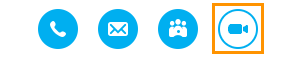
You may configure the meeting with the following settings:
• Topic of the meeting
• Meeting Type: a screen share or video meeting
• Meeting Options:
• Enable/disable a meeting password to join. Enter a password if enabled.
• Enable/disable participants to join the meeting before the host.
Clicking Invite with Text and Start Meeting will send your selected contacts an invite and initiate the meeting.
NOTE: Invite with Text can only be sent to BT Cloud Work contacts.
You may right-click on a Skype for Business contact and select Initiate BT Cloud Work Meetings, the contact’s name and phone numbers will be populated in the drop-down below the To field in the BT Cloud Work app for Skype for Business.
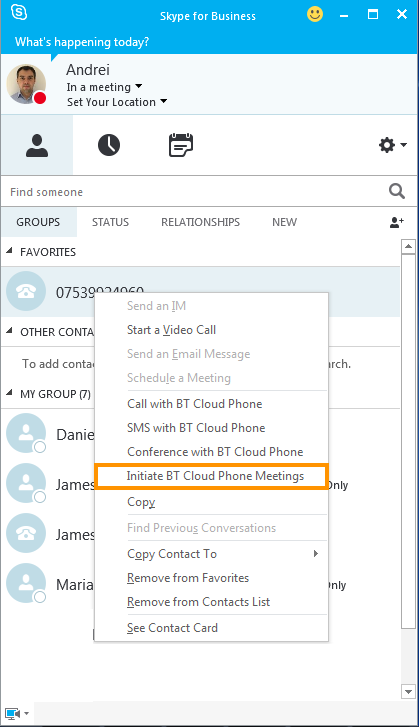
NOTE: If you don’t have BT Cloud Work Meetings, an error message will be displayed if you try to initiate a meeting. You can call the BT Cloud Work team to find out more about upgrading your service to a package that includes BT Cloud Work Meetings

