There may be instances when a mobile call comes in while you are on a VoIP call. If you are using the BT Cloud Work iOS Mobile app to make a VoIP call and receive an incoming iPhone call, the VoIP call will be interrupted (put on hold).
With the BT Cloud Work Integrated Calling feature, this scenario can be avoided. However, when the Integrated Calling feature is disabled, you will experience the scenarios illustrated by the following sections below. Click any of the links below to learn more.
VoIP Call Interruption Message
Native iPhone Call Comes in and Interrupts an Ongoing Mobile app VoIP Call
Switching between the mobile call and VoIP call
Retrieving the Mobile app VoIP Call after an iPhone Call
VoIP Call Interruption Message
When making a Mobile app VoIP call on your iPhone for the first time, you will encounter the following message:
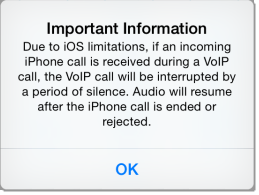
Native iPhone Call Comes in and Interrupts an Ongoing Mobile app VoIP Call
If an iPhone call comes in while on a VoIP call, you can take the iPhone call, reply with a message, be reminded of the call at a later time, or reject the call.
NOTE: The party on the VoIP call will be put on hold and will hear your hold music if you take the iPhone call. If you reject the incoming iPhone call, the VoIP call will be retrieved automatically so you can proceed with the VoIP call.
If you prefer your BT Cloud Work calls to be uninterrupted by incoming calls, then you can enable Integrated Calling.
For example, you have an ongoing VoIP call with Francis Smith, then Sandra Brown calls you on your mobile number. The image below shows how your screen looks like in this scenario.
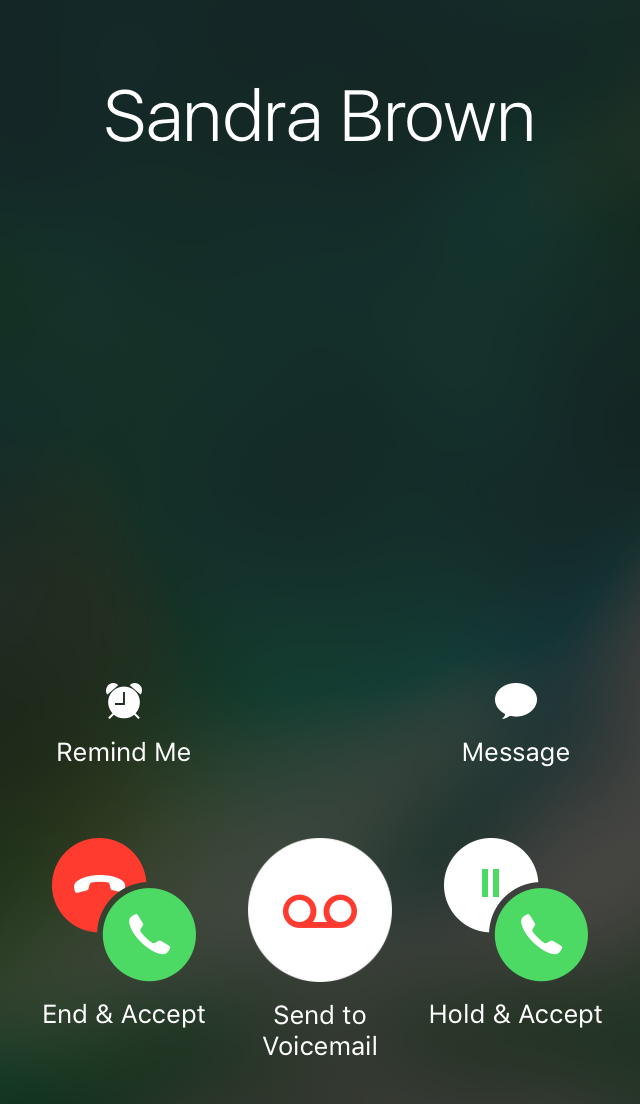
Switching between the mobile call and VoIP calls
If you pick up the incoming mobile call, the ongoing VoIP call will be automatically placed on hold, and you will see a screen similar to the example shown below.
In this example, the ongoing VoIP call with Francis Smith was automatically placed on hold as soon as Sandra Brown's mobile call was answered. The following options will be displayed: mute, keypad, speaker, swap, and contacts.
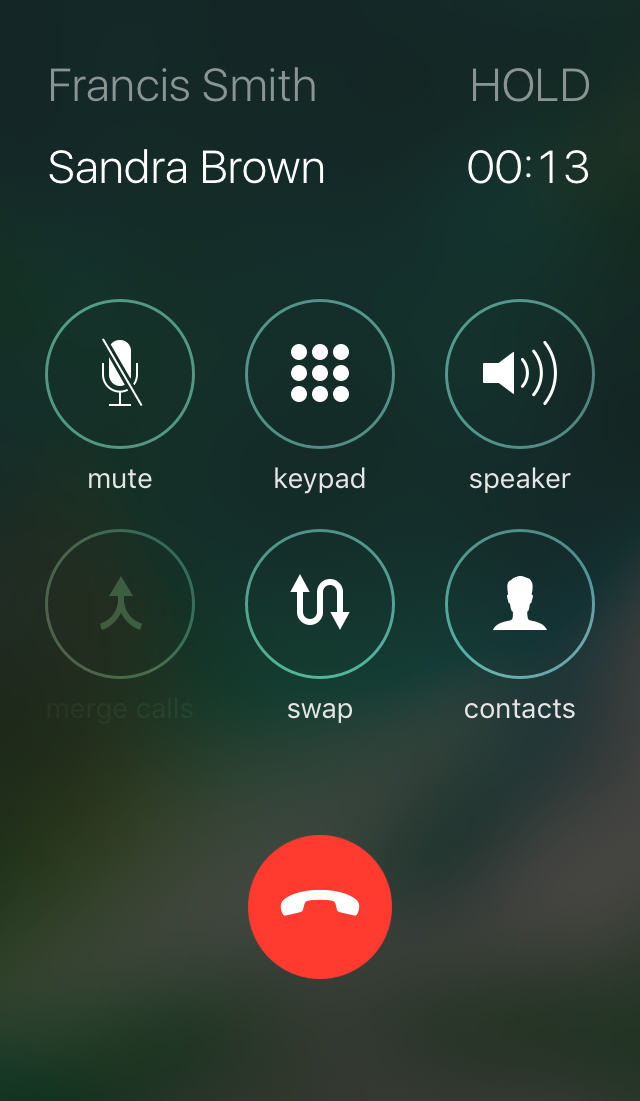
To switch to the other call, tap the swap button. In the example, Sandra Brown (mobile call) will be placed on hold as soon as soon as the call was swapped, and Francis Smith's call (VoIP call) will be active. Tap swap to switch to the mobile call again.
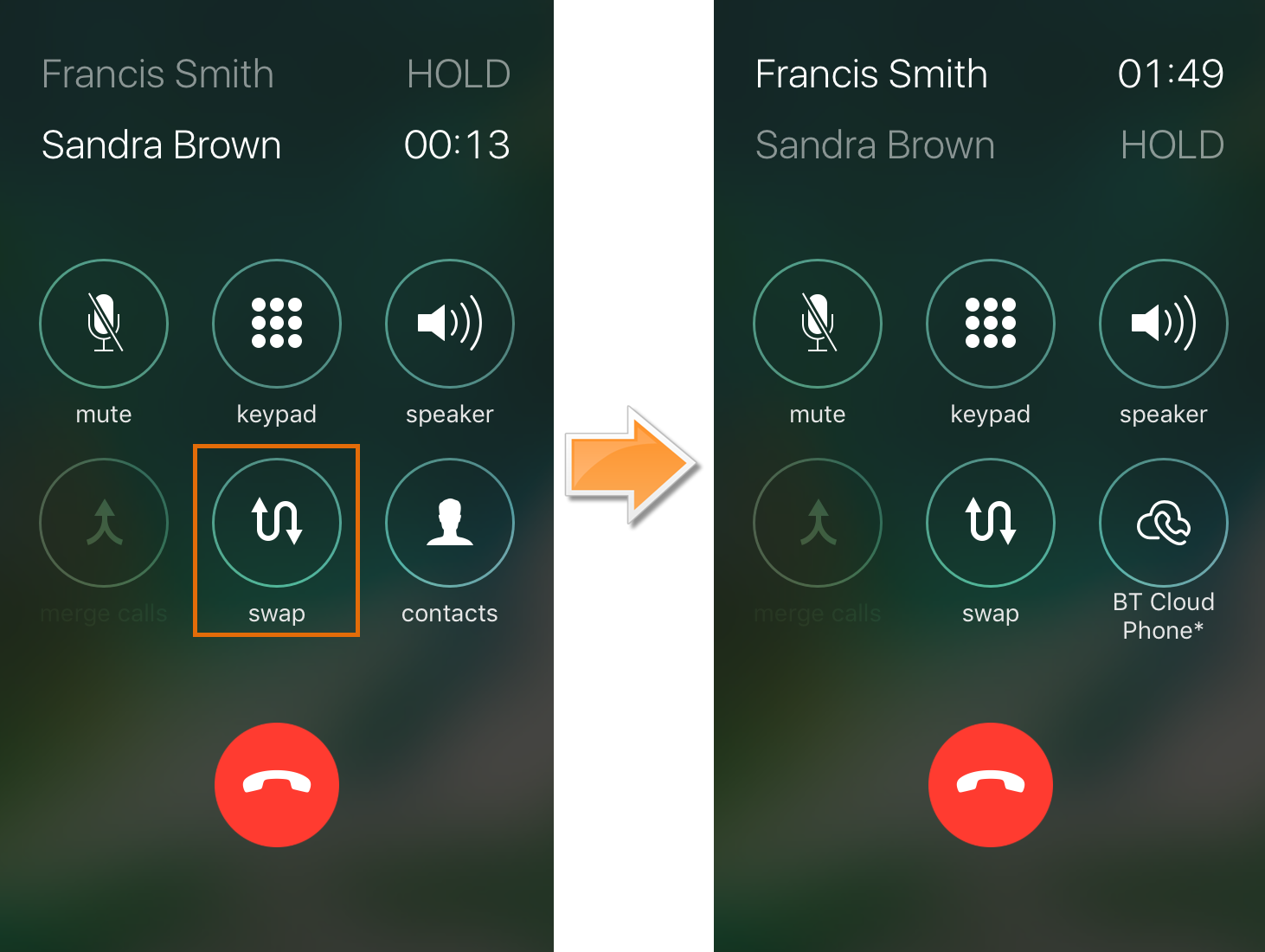
Retrieving the Mobile app VoIP Call after an iPhone Call
When the mobile call ends, you will see a white screen that looks like the image below. Tap Hold to go back to the VoIP call. In the example, when Sandra Brown's call (mobile call) was ended, a white screen appeared, showing Francis Smith's call. When Hold was tapped, the VoIP call with Francis Smith was retrieved.

