The BT Cloud Phone Meetings for Desktop allows you to host or join in a meeting. This article will guide you on how to start a BT Cloud Phone meeting on your computer.
UPDATE: BT Cloud Phone Meetings is replacing the legacy dial-in number with a new number by October 2016. After the migration, the Meeting ID will be automatically confirmed (no need to press "1"). An error prompt appears if the meeting ID is incorrect. Meeting security will also be enhanced by making sure the phone participants cannot enter the meeting before the host when Enable join before host (Meetings Desktop app) or Allow Join Before Host (Meetings Mobile app) is disabled.
Step 1:
Step 2:
Click Start without video or Start with video to start your meeting.
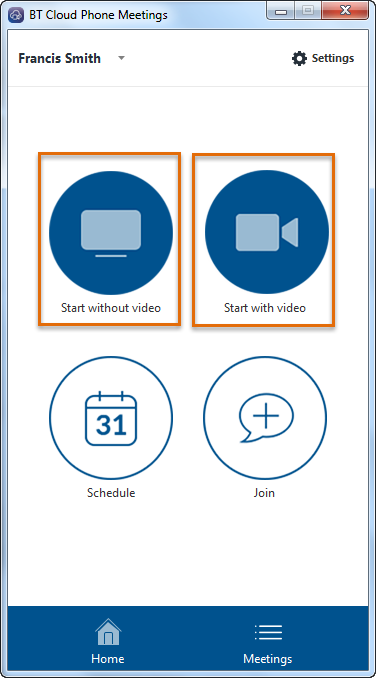 NOTE:
NOTE: If you are logged in to your
BT Cloud Phone for Desktop, just click
Video Conferencing and you will be routed to the
BT Cloud Phone Meetings for Desktop.
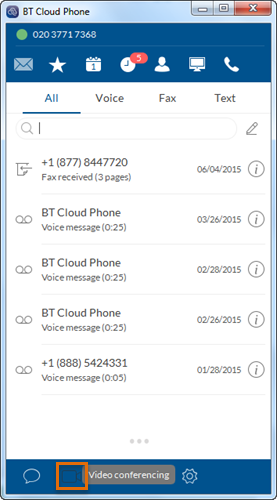
You have now started a meeting on the BT Cloud Phone Meeting for Desktop.
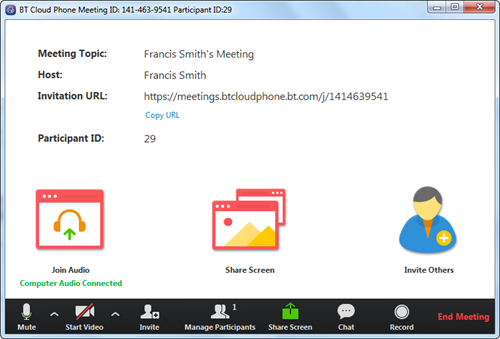
See Also:
Joining a BT Cloud Phone Meeting
Scheduling and Updating Meetings on the BT Cloud Phone Meetings for Desktop Dial-In Numbers Replacement in BT Cloud Phone Meetings 
